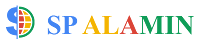Welcome to my Acrobat Use Guide! Choose the following topics, get step-by-step instructions and hire me to develop your work according to my skills.
 |
| Adobe Acrobat DC |
Create PDFs With Acrobate.
There are various ways to create a PDF file using Acrobat.
We can convert any type of file to PDF using the Acrobat menu command.
Convert any kind of picture or document content to PDF, MS Word, MS Excel File,
You can create PDFs from text and images copied from Mac OS or Windows applications if you wish.
Creating Multiple PDFs from Multiple Files (Acrobat Pro)
Creating multiple PDFs from multiple native files, including files of various supported formats, in one operation. This method is useful when you must convert a large number of files to PDF.
Converting web pages to PDF in Internet Explorer, Google Chrome, and Firefox (Windows)
PDFs Font embedding and substitution
Editing PDFs With Acrobat.
- Set the default font Add, change, format, delete, or highlight text
- I can do Edit images in PDF, Edit scanned PDF, Edit Secured PDF, Unable to edit PDF
- Edit scanned PDFS
- Optimizing PDFs
- Pdf properties and metadata
- Links and attachments in PDFs
- Page thumbnails and bookmarks in PDFs
- PDFs converted to web pages
- Fill in PDF forms
- Combine PDFs File
- Rotate, move, delete, and renumber PDF pages.
- Add header, footers, and Bates numbering to PDFs
- Add watermarks to PDFs
- Add backgrounds to PDFs
- Create and customize PDF Portfolios.
- Convert PDF to Word
- Convert PDF to JPG
- Convert or export PDFs to other file formats
- Enhanced Security setting for PDFs
- Securing PDFs with Passwords
- Removing Sensitive content from PDFs
- Delete pages from a PDF etc.
- Convert or export PDFs to another file.
- Share and track PDFs online